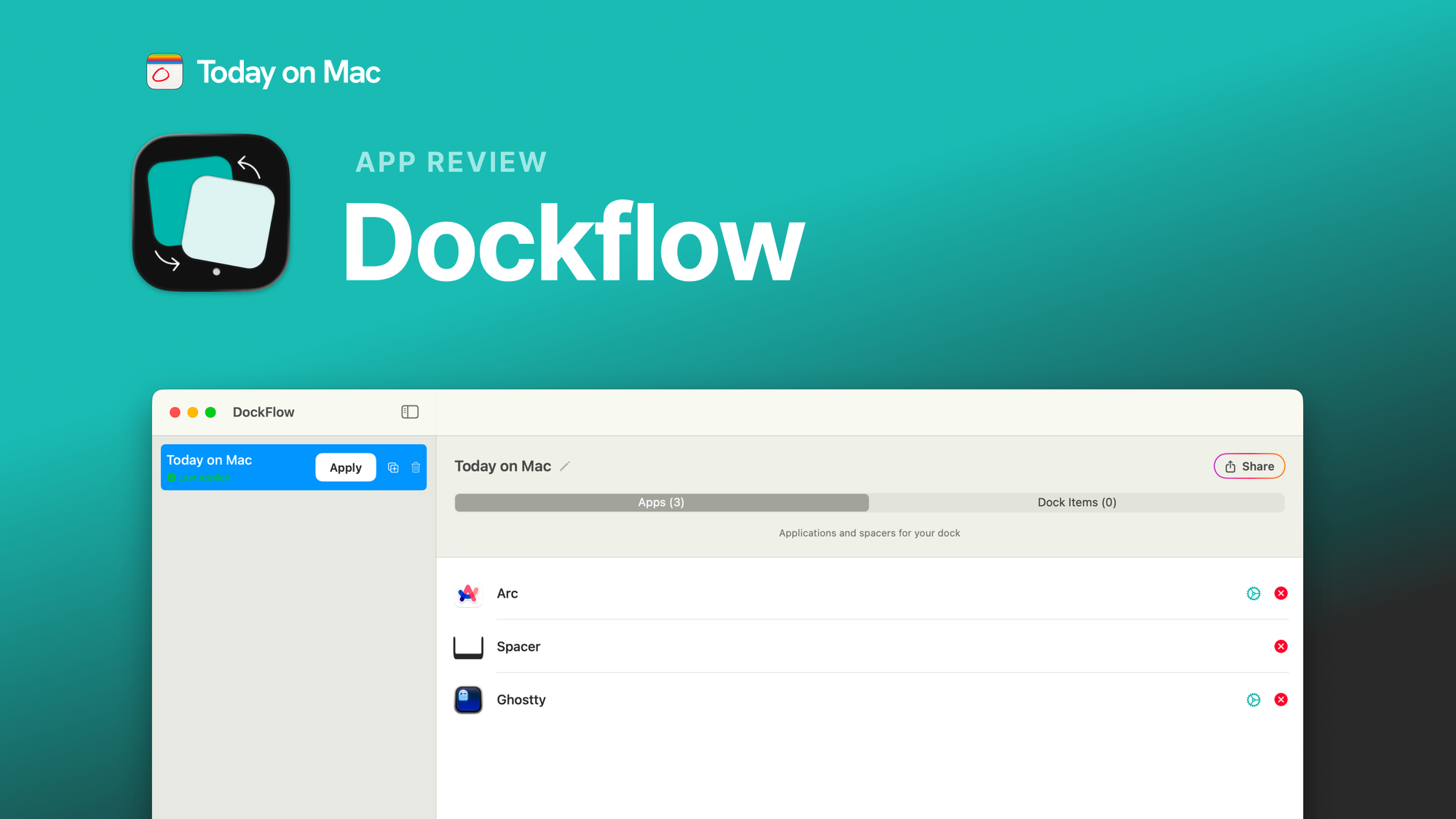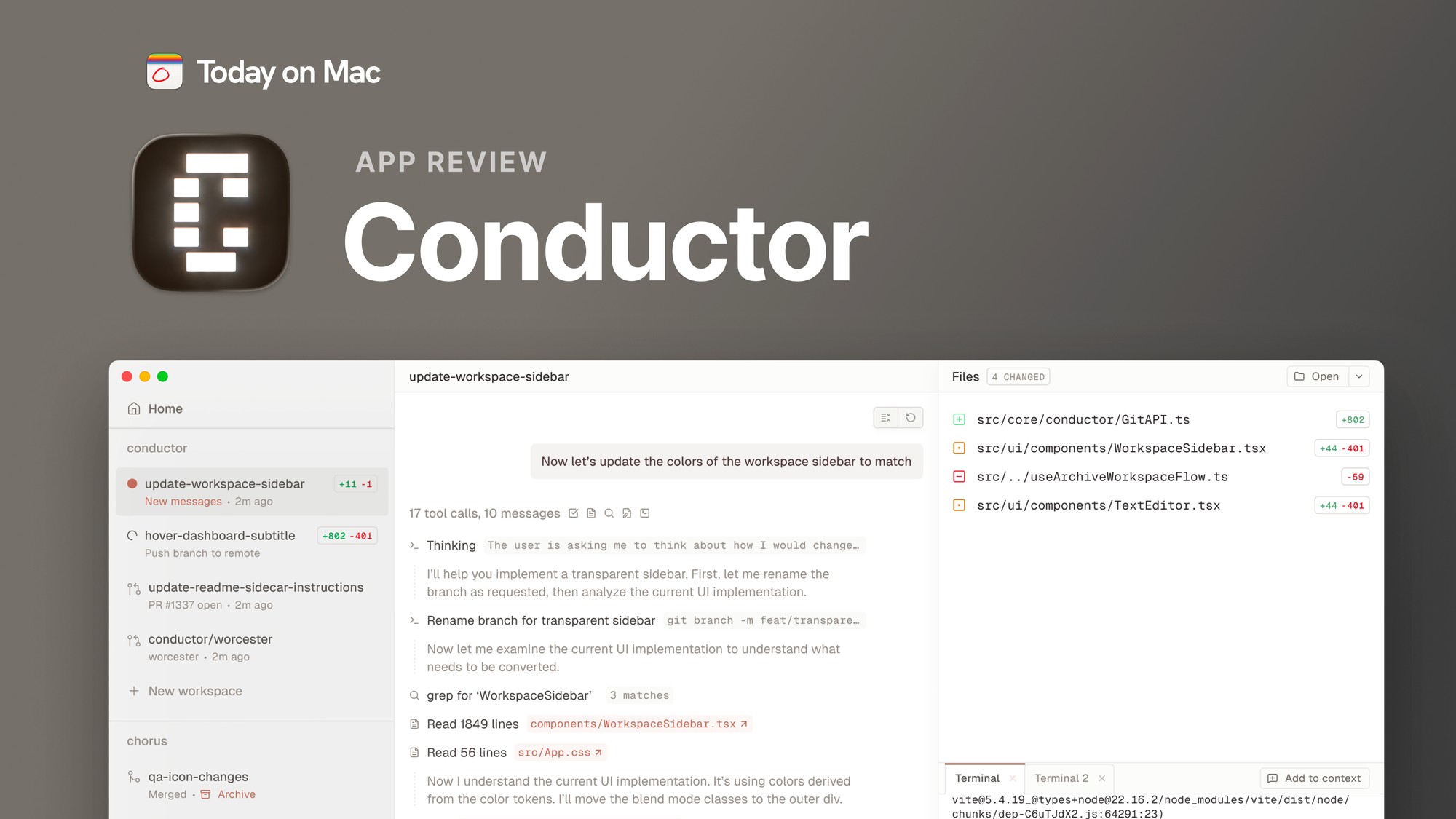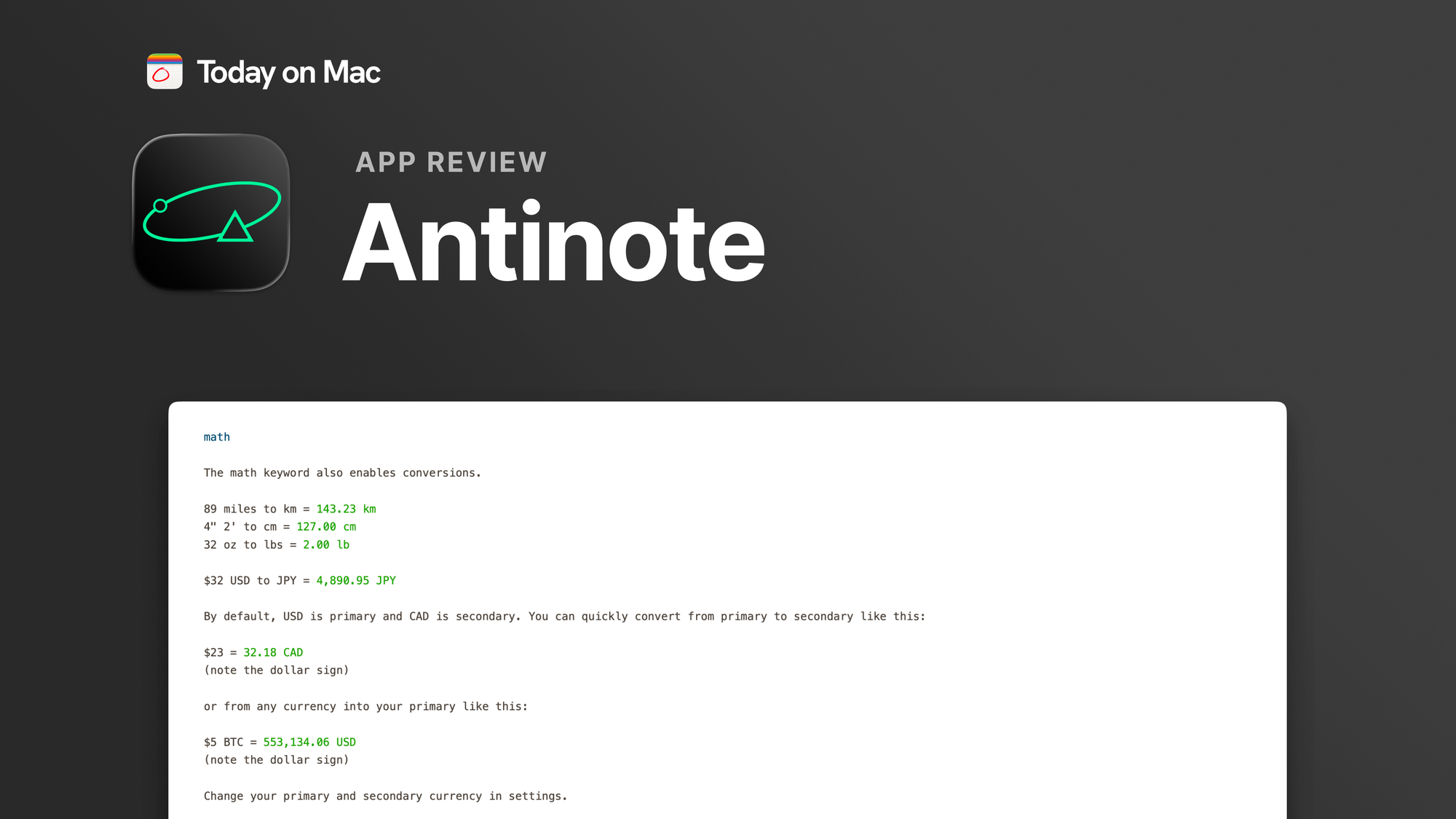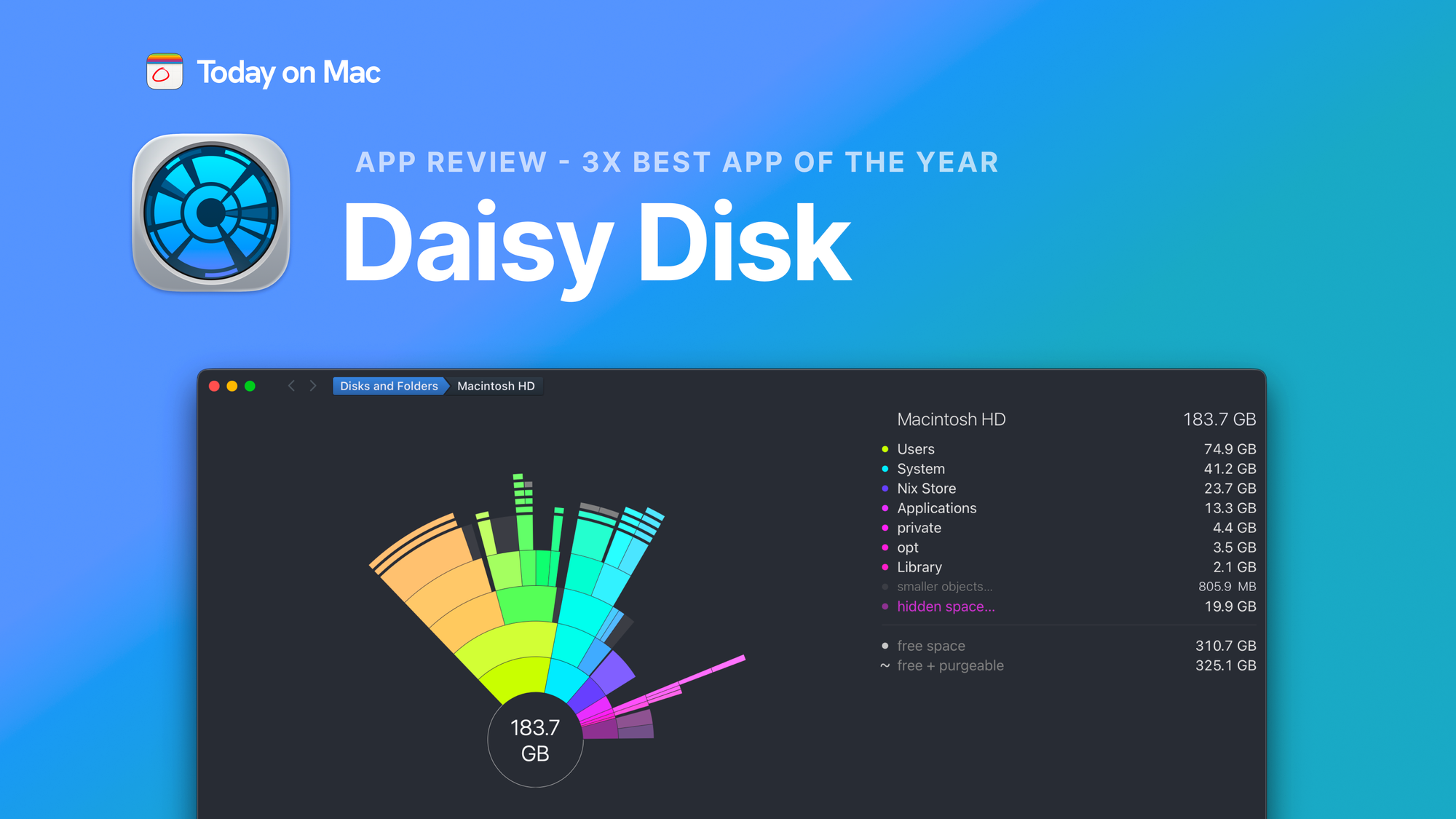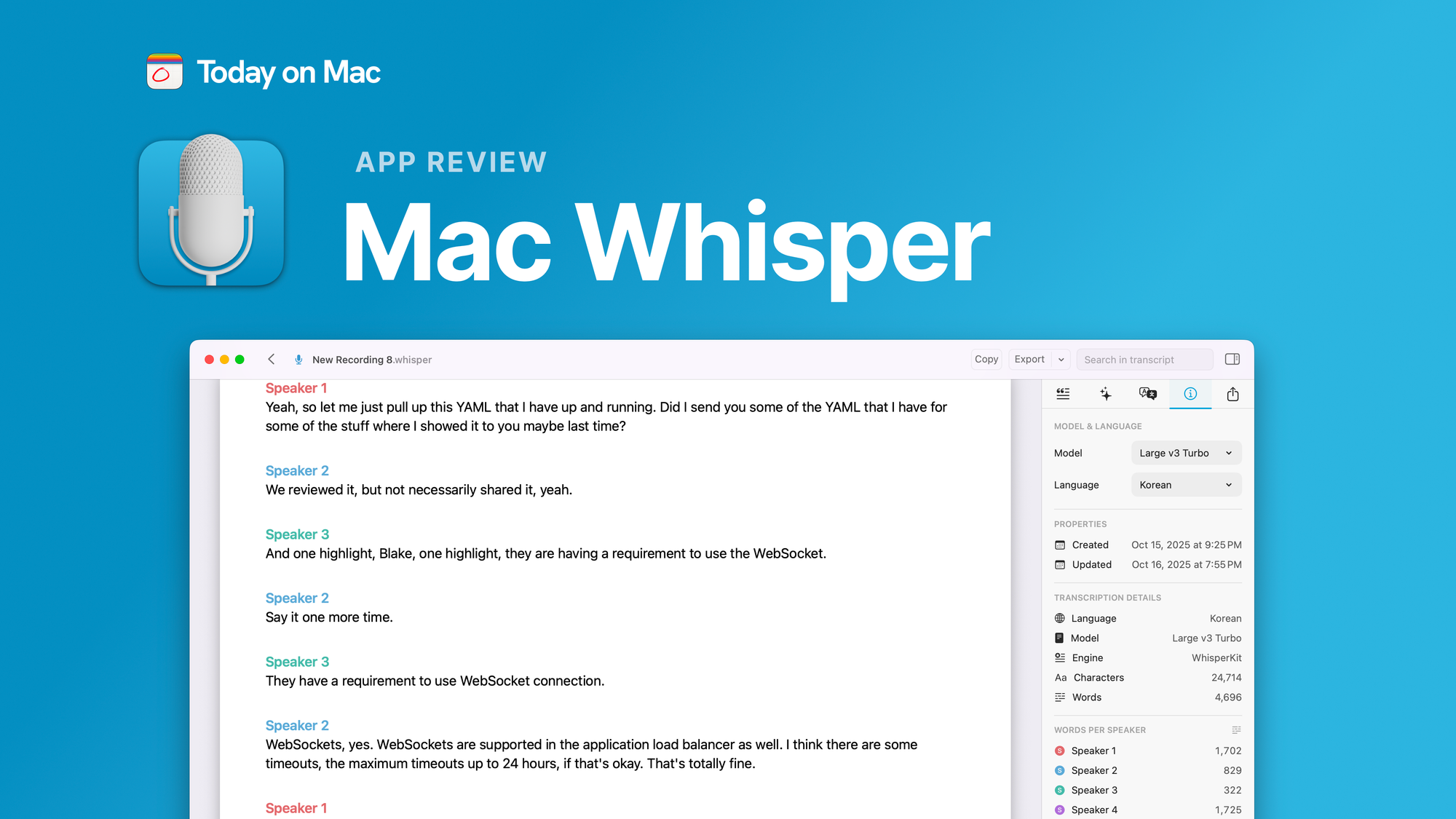There are two types of people in this world: those who actually know what day it is, and those who frantically check their menu bar every five minutes to make sure they haven’t missed a meeting. If you fall into the latter category, Dato might just be your new best friend. This sleek, customizable Mac app takes your menu bar from “basic clock” to “powerful time management hub,” all while keeping things simple and intuitive.
A Calendar That Doesn’t Judge You
Dato sits quietly in your menu bar, waiting for you to click on it when you inevitably realize you have no idea what’s on your schedule today. Once opened, it reveals a beautifully compact calendar with week numbers, event previews, reminders, and even a list of world clocks. No more opening your full-blown Calendar app just to check if that call is at 2 PM or 3 PM. Dato keeps everything at a glance without overwhelming you with notifications or unnecessary clutter.
The Secret Sauce That Makes Dato Special
Unlike other calendar utilities that feel like they demand an MBA in scheduling, Dato is refreshingly straightforward. It integrates with all the major calendar services you already use, including iCloud, Google, and Outlook. It also supports time travel. Okay, not actual time travel, but you can check different time zones and plan events accordingly. If you’re tired of Googling “What time is 3 PM in New York in Paris?” every other day, Dato makes that a thing of the past.
Feature-Packed Without the Bloat
Dato is like that friend who’s always got a solution for everything. Need to create an event without opening another app? Done. Want to see all your upcoming meetings for the next week? Easy. Forgot about an important event? Dato can display it right in your menu bar so you can’t ignore it. If you’re someone who works with teams across multiple time zones, the ability to add world clocks and even label them with custom names makes things significantly easier. No more guessing whether it’s safe to ping your colleague in Sydney.
The Good, the Great, and the Slightly Less Great
Dato’s biggest strength is its minimal yet powerful design. It’s highly customizable, meaning you can tweak it to match your workflow. The ability to integrate video call links from services like Zoom, Google Meet, and Microsoft Teams is another big win. However, if you’re someone who needs deep integrations with task managers or project management tools, Dato might not scratch that itch. It’s designed to be an efficient timekeeping tool, not an all-in-one productivity suite.
Aesthetic, Efficient, and Actually Useful
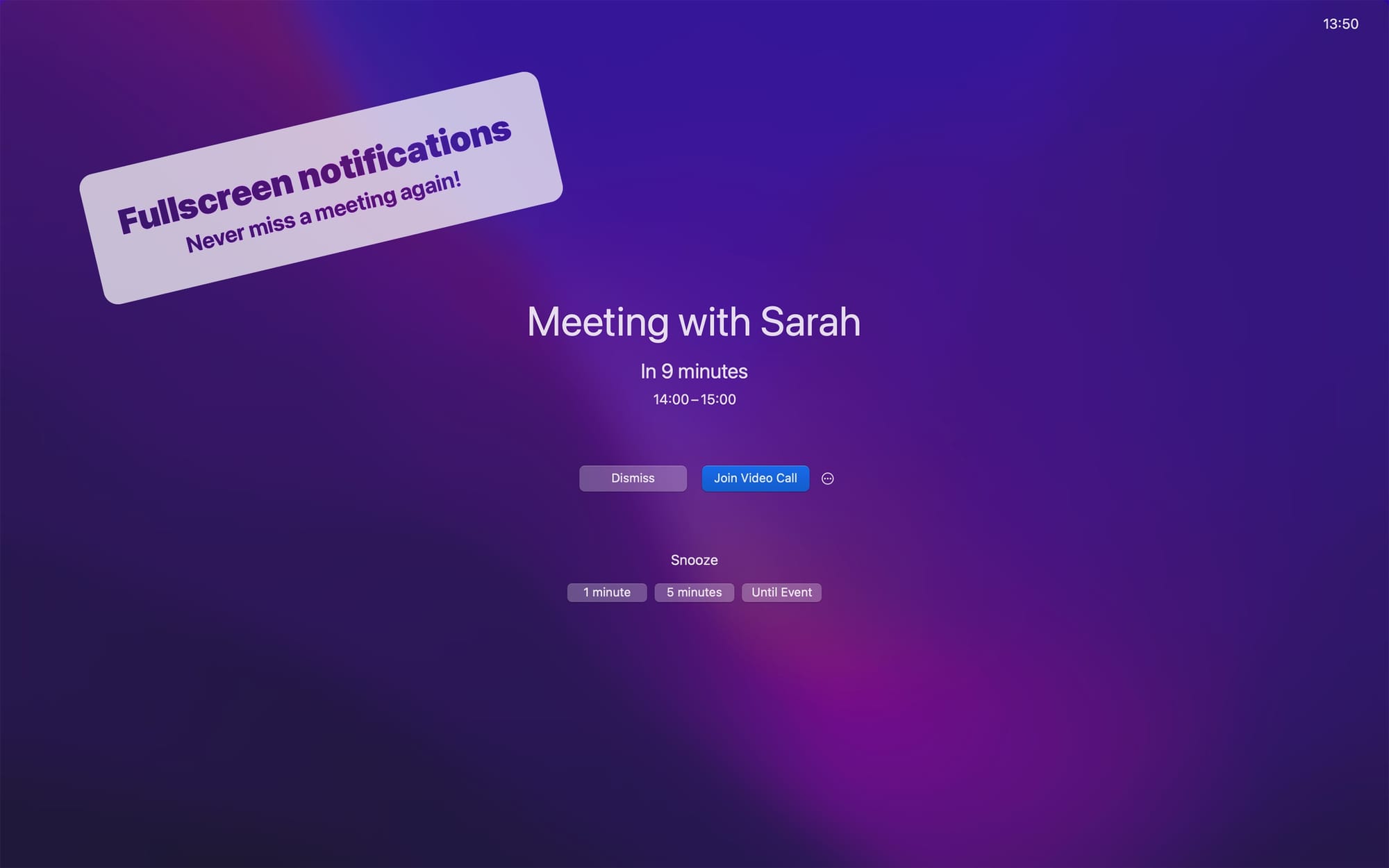
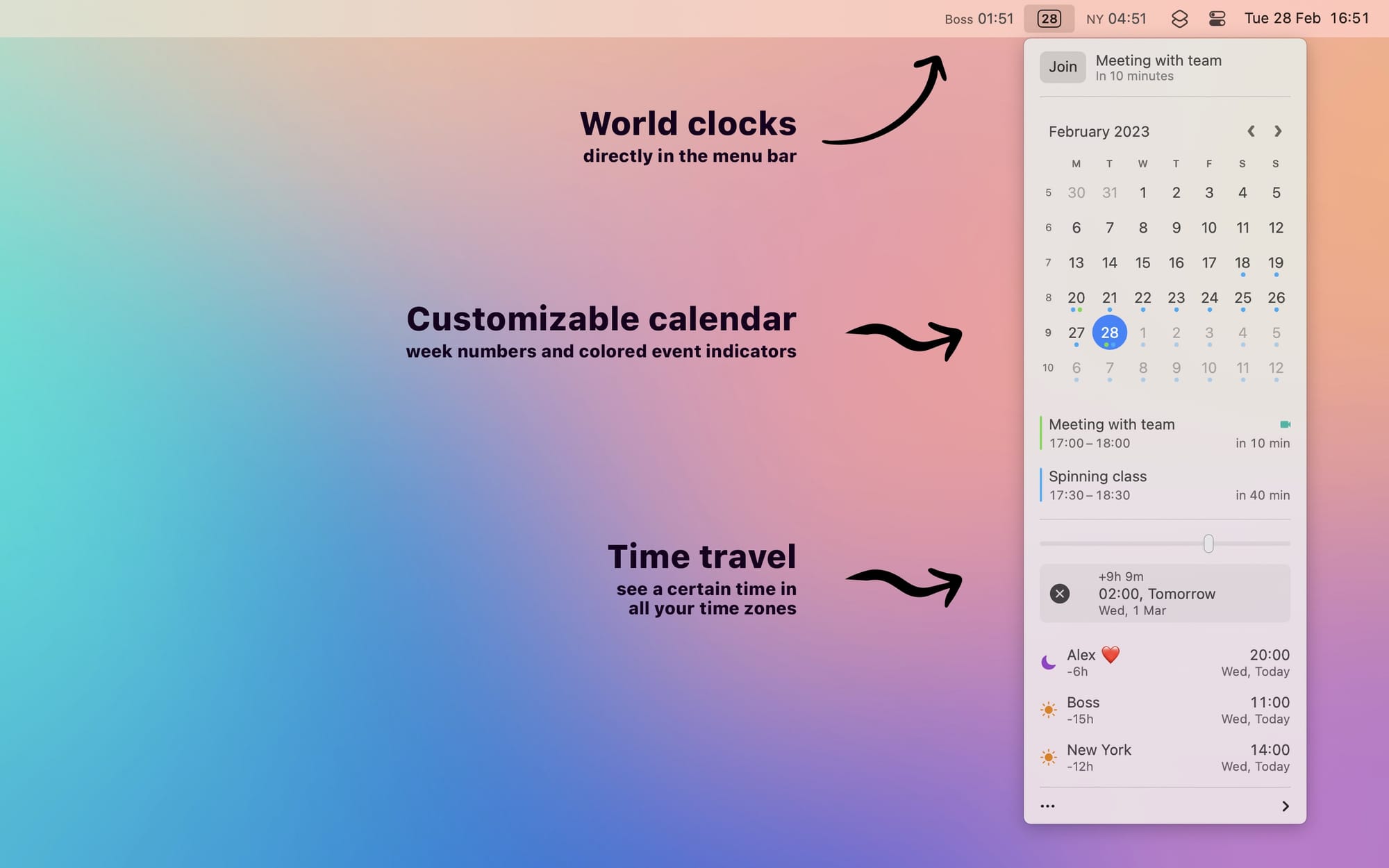
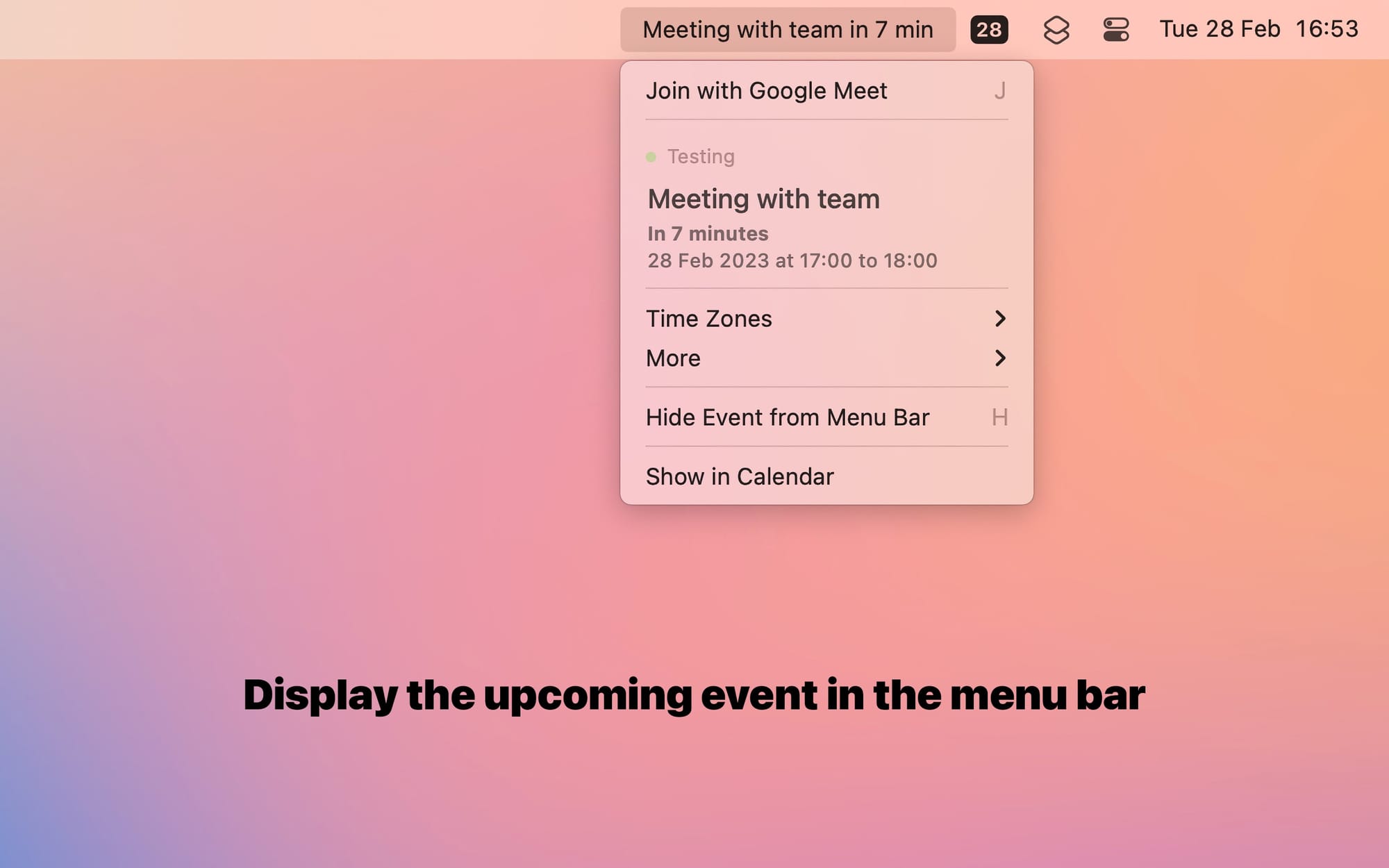
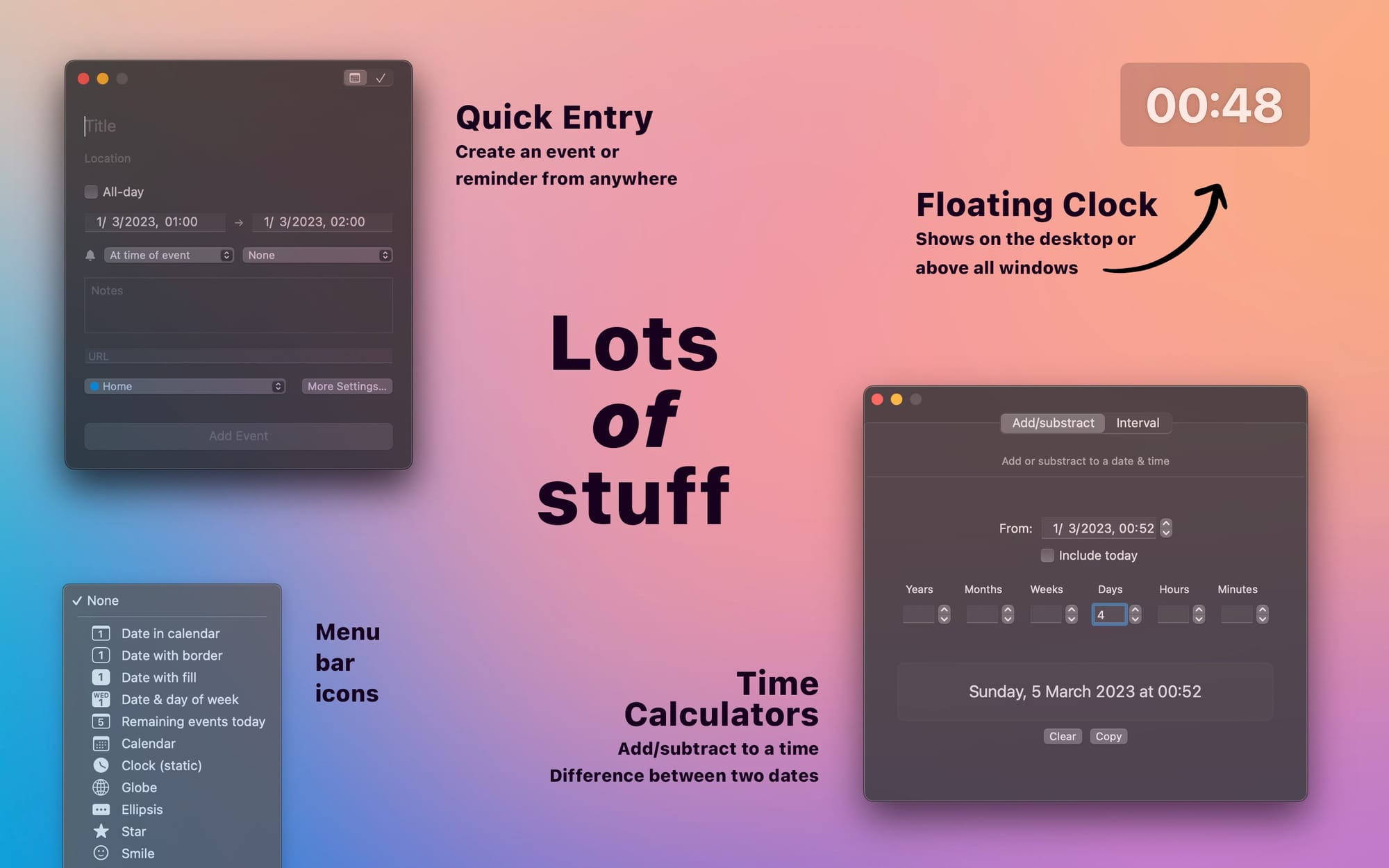
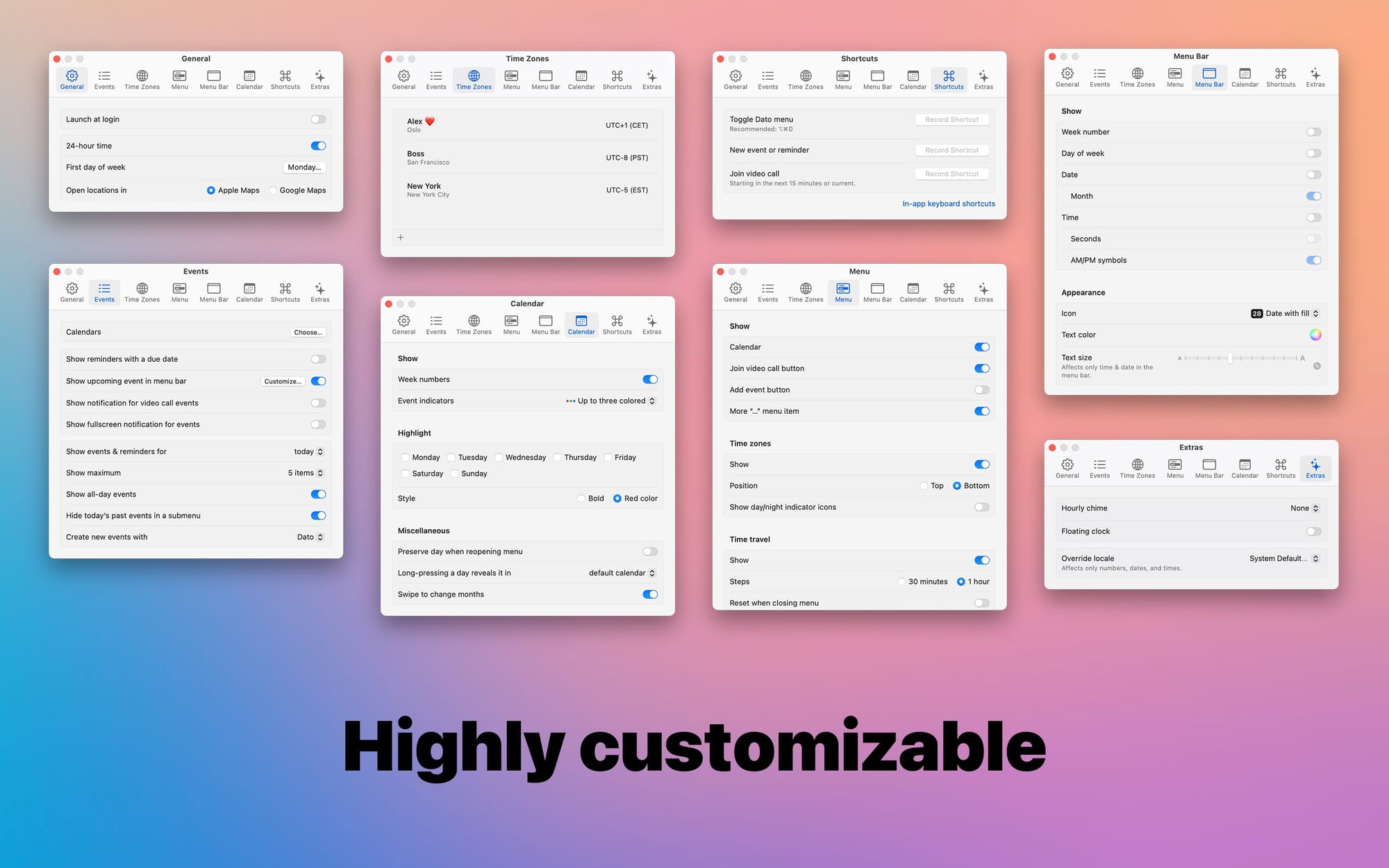
Dato’s UI feels like an extension of macOS rather than a tacked-on third-party app. It blends seamlessly with the menu bar, giving you just enough information without feeling cluttered. The app’s keyboard shortcuts make it even more of a delight to use, allowing power users to navigate everything quickly. If you like apps that respect both your screen space and your time, Dato is a solid choice.
Does It Actually Work?
In real-world use, Dato is lightning-fast. There’s no lag when opening the menu, switching between time zones, or adding events. It syncs effortlessly with your existing calendars and doesn’t try to reinvent the wheel—it just makes everything smoother. The fullscreen meeting notifications ensure you never “accidentally” miss that 8 AM call. Plus, the hourly chime option gives you a gentle reminder that yes, time is indeed passing.
Is It Worth Your Money?
Dato is refreshingly affordable. For a one-time payment of $16, you get all of its functionality without any subscriptions or hidden fees. If you’re the type of person who likes to test before you commit, there’s a free trial that lets you experience everything, with the only downside being a gentle reminder every 12 hours nudging you to buy it.
If you’re a Setapp subscriber, you can also get it at no extra cost.
Final Verdict: Should You Get Dato?
If you’re constantly checking the time, struggling with scheduling across multiple time zones, or just want a cleaner, more efficient way to view your calendar events, Dato is a no-brainer. It’s sleek, fast, and makes your Mac’s menu bar infinitely more useful. For the price of a mediocre cup of coffee, you get a powerful, distraction-free timekeeping tool that actually makes scheduling less painful. So go ahead, give Dato a try—your future self will thank you.